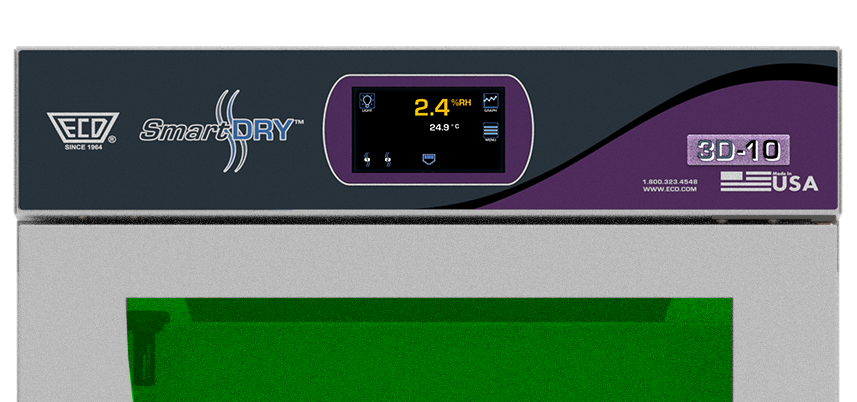
6.1 Main Display
Displays current conditions and allow access to all programmable functions. The contents of this display change depending if you are in SmartDRY™ or SmartBAKE™ mode.
.png)
6.1.1 Current RH
Displays the current RH measurement (when in the optional SmartBAKE™ mode this displays the current Temperature).
.png)
6.1.2 Current Temperature
Displays the current Temperature measurement (when in the optional SmartBAKE™ mode this displays the current RH).
.png)
6.1.3 Status Indicators
Indicates status of each Dryer Module.
.png)
Drying Symbol
Animated to indicate the dryer is actively drying the interior of the cabinet. Static to indicate that it is currently on line for drying.
.png)
Regen symbol
Animated to indicate the Dryer Module is being regenerated. Static to indicate it needs to be regenerated and is waiting for the other to complete.
.png)
Bake Symbol
Animated to indicate a timed SmartBAKE™ cycle is in progress.
.png)
Network Symbol
Indicates the ECD SmartDRY™ Cabinet is connected to a network.
.png)
6.1.4 Count Down Timer
When in SmartBAKE™ mode (optional) this displays the time remaining in the current SmartBAKE™ process.
.png)
6.1.5 Graph Display
Pressing the Graph button allows you to select and see the recorded measurements of either RH or Temperature in graphical form.
.png)
.png)
6.1.6 Menu System
Pressing the Menu button allows you enter the Main menu for viewing or changing the current SmartDRY™ and optional SmartBAKE™ programming.
.png)
.png)
6.2 OK
Accepts the current highlighted item in the touch display and saves a user set value.
.png)
6.3 Down Arrow
Decrements a user entered value.
.png)
6.4 Up Arrow
Increments a user entered value.
.png)
6.5 Interior Lighting
Press to toggle the interior lights on. Press again to toggle off.
.png)
6.6 Alarm Mute
Press to mute the alarm buzzer. This mutes the buzzer for all current alarm(s). A new alarm which occurs after pressing the alarm mute will sound the buzzer again.
.png)
6.7 Alarm Cancel
Press to cancel an alarm. This delets all current alarm(s) and returns back to the SmartDRY™ Screen. A new alarm which occurs after pressing cancel will sound the buzzer again and display the Alarm Screen.
|
THE ALARM CONDITION(S) MUST BE CORRECTED OR THE ALARM CONDITION WILL RETURN. |
.png)
.png)